Support Resources
- Online Help File: http://themolitor.com/help/wpnavigator
- Video walk-throughs:
- Importing demo content: http://www.youtube.com/watch?v=EF_YhMHjjNU
- Using WordPress Menu: http://www.youtube.com/watch?v=U90Jt4qvLMc
- All videos: http://www.youtube.com/user/themolitor/videos
- Support Forums: http://www.themolitor.com/forums/
- Customization Requests: http://themolitor.com/custom
- Theme Demo: http://themes.themolitor.com/wpnavigator
Plugins
- Search Everything: http://tinyurl.com/k9b7x7q
- Contact Form 7: http://tinyurl.com/2hjj5x
- Twitter Widget Pro: http://tinyurl.com/ygzhxu2
- WP Super Cache: http://tinyurl.com/375zv9
- Regenerate Thumbnails: http://tinyurl.com/7sfaxc
- Display Widgets: http://tinyurl.com/y9wj8gs
- Facebook Like Box: http://tinyurl.com/5u5xm64
Installation
- Download and unzip the folder from ThemeForest.
- Upload the theme folder (with the "style.css" file inside) to the themes directory of your blog, which is located within the wp-content directory.
- Activate the theme from your admin panel by navigating to "appearance" > "themes".
- NOTE: If you get a message like “stylesheet missing” (it isn’t) or “broken theme” (it’s not), please read this post: http://tinyurl.com/9x7mpvr
- Options will be accessible from “appearance” > “customize”.
Theme Options
Theme options are controlled from the theme customizer panel. Once finished installing the theme, be sure to review the options available by navigating to “Appearance” > “Customize”.
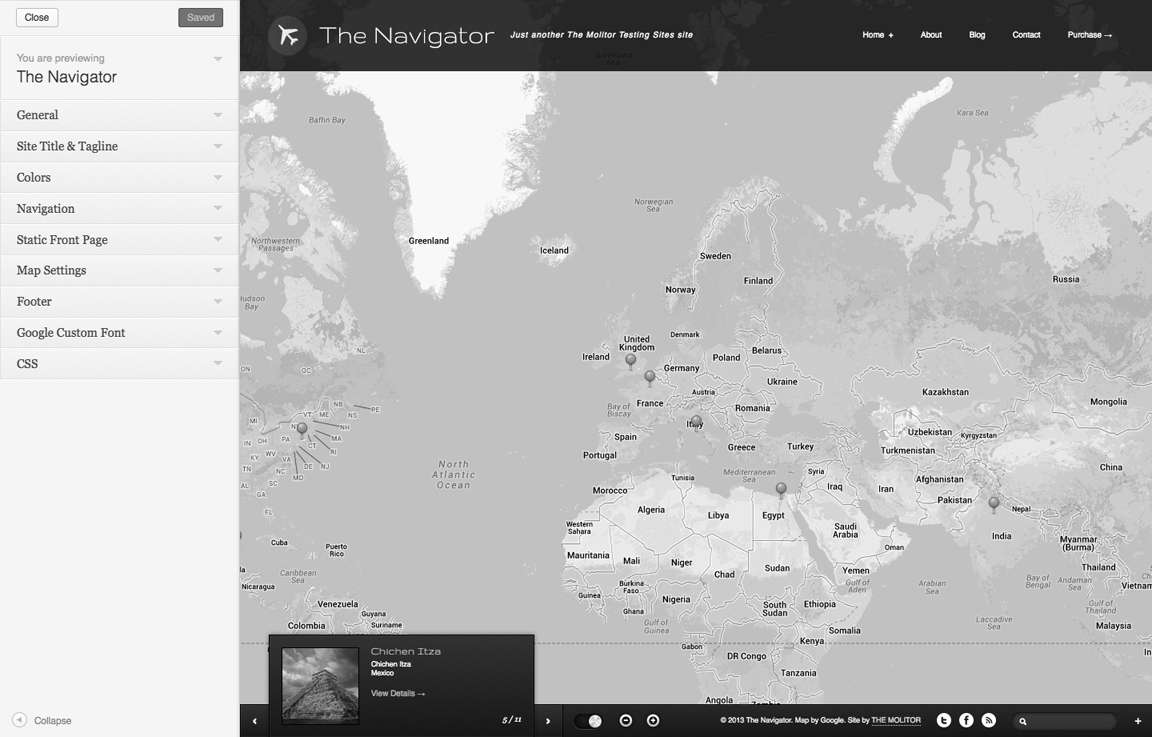
Featured Post Images
To feature images, use the “Featured Image” section on the lower right side of the post edit page (see screenshot below). After uploading the image, select "Use as featured image". When uploading an image, it automatically creates all the different sizes for you. For reference: images for blog posts are 500x200 and images for map items are 95x95.


Custom Post Options
Below each post and page edit box is a section called "Custom Post Options" (see below screenshot).
- Zoom Level: Lets you control the zoom level of the map for the post/page you're editing. This setting will override the zoom level you select on the theme options panel.
- Address 1&2: This required for the "get directions" link to work properly and for the markers to be placed on the map. This text also appears on the map page and at the top of the "details" section of the post page.
- Custom Marker Image URL: this allows you to cusotmize the pin marker on the map for a specific post.
- Background Image URL: This field is mainly for non-map items like blog posts. If you don't want to use the mapping feature for this post, you can customize the background here. NOTE: if nothing is entered in this field, the post will use the default image background you specify in the theme options panel.
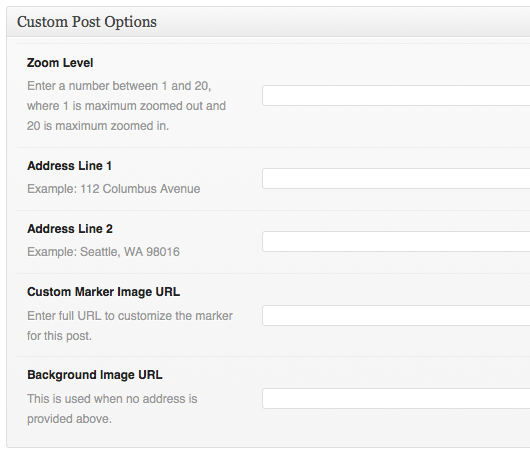
Front-end Post Submission Form
The post submission form displays a form for users to submit locations without having to login to the site. Submissions are listed as "pending" on the post list. You can create a form page by selected the "Submission Form" page template on the right-hand side of the page edit screen (see below screenshot). Additional options are available on the customize page (appearance > customize).
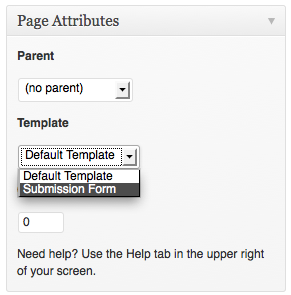
Post Image Gallery
To create a post image gallery like the demo, all you have to do is simply upload images and the gallery will automatically be created for you. Images are automatically sized to 53x53 and will display full size when clicked.
Blog Layout
To create a blog layout, create a category for your blog (i.e. "Blog", "News", etc). Create posts and add them to the category you just created. Navigate to "appearance" > "theme options" and make sure you select the category you created in the "Blog Category" drop down. Lastly, make sure you add your new category to the menu by navigating to "appearance" > "menus". See the next section for menu details.
Navigation Menu
To create a menu, navigate to “Appearance” > “Menus” and create a new menu named “Main”. Assign this menu to the “Main Navigation Menu” in the drop down (see image below). For more information and instruction, watch the “Using WordPress 3.0 Menu System” video here: http://tinyurl.com/48dozan
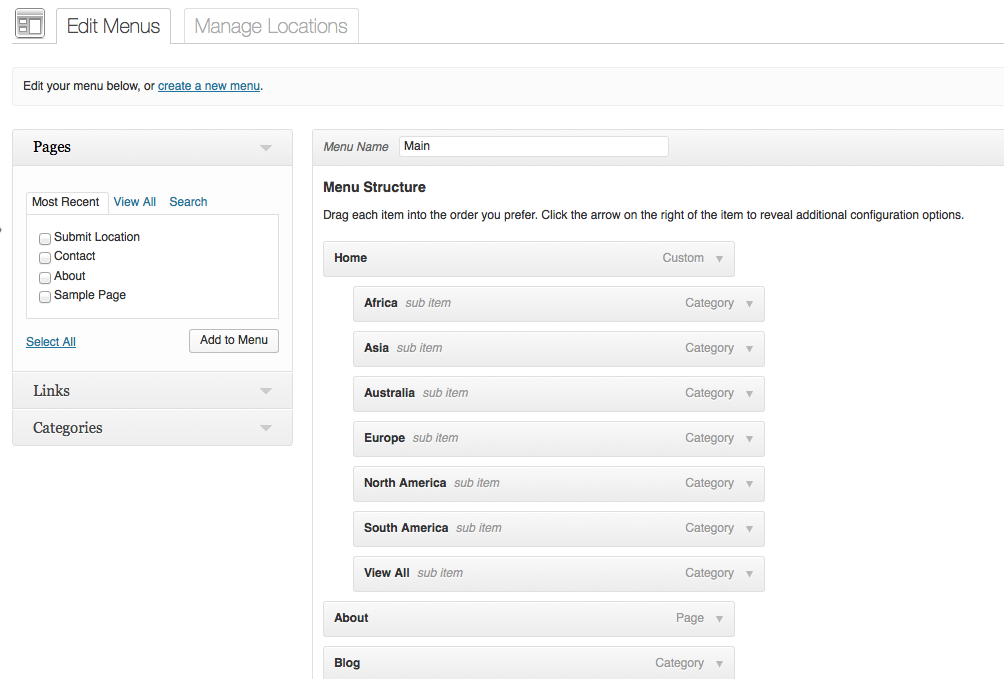
Widgets
The widgets section at the bottom of every page is controlled from the "widgets" page (under "appearance").
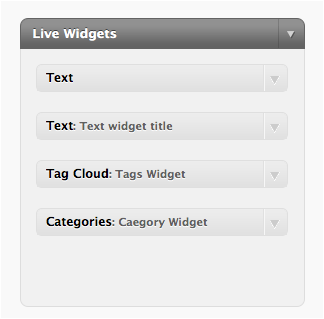
Comments
- Turn off comments site-wide:
- Navigate to "settings" > "discussion" and uncheck the allow comments box...

- Turn off comments for a specific post/page:
- Uncheck the box in the discussion panel...

- If you don't see this, you can turn it on by clicking "screen options" and checking the box to display discussion options...

Image Lightbox
This theme uses PrettyPhoto as a lightbox system for images. You can make images show up with the light box by adding rel=”prettyPhoto” to the links. For more info, check out the PrettyPhoto website: http://www.no-margin-for-errors.com/projects/prettyphoto-jquery-lightbox-clone/
CSS
There is one CSS file called "Style.css" and another called "style_light.css" that are separated into sections using:
/* ------------------------*/
/* -----HEADER STUFF----- */
/* ----------------------*/
some code
/* ------------------------*/
/* -----FOOTER STUFF----- */
/* ----------------------*/
some code
If you would like to edit a specific section of the site, simply find the appropriate label in the CSS file, and then scroll down until you find the appropriate style that needs to be edited.
JavaScript
This theme imports the following JavaScript files:
- jQuery: a JavaScript library that greatly reduces the amount of code that you must write.
- Custom Scripts: file provides some custom scripts for jQuery
- Google Custom Font APIs:This script allows the theme to utilize Google's custom font directory provided by google.com/webfonts
- Animate Colors: This plugin add color animation control for changing colors via jQuery.
- Backstretch: This jQuery plugin allows full size background images.
- Gmap: Gmap is what allows control of the Google map via jQuery.
- retina.js: Detects retina displays and serves high resolution images
- spin.js: This creates a loading animation that is not image based.
- PrettyPhoto: PrettyPhoto is a lightbox system for images. You can make images show up with the light box by adding rel="prettyPhoto" to the links. For more info, check out the PrettyPhoto website: http://www.no-margin-for-errors.com/projects/prettyphoto-jquery-lightbox-clone/
- jQuery UI: This adds additional functionality to jQuery, such as making elements draggable.
PSD Files
The main PSD file, "navigator.psd", utilizes folders for organizing content. If you're trying to edit a specific section, just locate the proper folder to find the layer.
logo@2x.psd used for retina display support.
PSDs for the map markers are available free from Premium Pixels: http://tinyurl.com/66lhsm5
PSDs for the toggle switch is available free from 365 PSD: http://tinyurl.com/5s5taee
Changelog
v2.2.8 - Jul 2016 * Added: support for new Google Maps API requirement. v2.2.7 - Oct 2015 * Fixed: search button option now accessible from the "general" section on Customize page. v2.2.6 - Oct 2015 * Updated: ZoomBox plugin. * Improved: Better gallery support for ZoomBox plugin. v2.2.5 - Jun 2015 * Added: ZoomBox lightbox plugin zip file to files folder (optional). * Removed: prettyPhoto lightbox plugin due to vulnerability. v 2.2.4 - Apr 2015 * Added support for WordPress 4.2 sidebar markup requirements * General code improvements. v 2.2.3 - Mar 2015 * General code improvements. v 2.2.2 - Aug 2014 * Improved custom post options code. * Fixed issue with submission form. v 2.2.1 - Apr 2014 * Fixed issue with accordion animation. v 2.2.0 - Apr 2014 * Added custom link option for posts on map * Added category option for home map v 2.1.0 - Mar 2014 * Added image upload option to front-end post submission form v 2.0.3 - Feb 2014 * Code improvements v 2.0.2 - Jan 2014 * Improved: responsive menu listing for child menu items * Fixed: Colors for some elements when using light theme skin v 2.0.1 - Dec 2013 * Fixed minor bug on single post page v 2.0.0 - Dec 2013 * Added: Responsive support. * Added: Retina ready support. * Added: Street View support. * Added: Welcome message option for home page. * Added: Light theme skin option. * Added: Full width page template. * Added: Font Awesome support. * Added: Menu search feature. * Added: Additional social icons. * Added: Zoom level option for home page. * Added: Sub category support for blog. * Updated: Design. * Updated: Post sharing options. * Updated: General Code optimizations/improvements. * Fixed: duplicate in .POT file v 1.7.4 - Nov 2013 * Fixed .POT file errors. v 1.7.3 - Nov 2013 * Fixed long/lat data usage for users updating from 1.6.1 and older. v 1.7.2 - Nov 2013 * Fixed Google Chrome loading issue. v 1.7.1 - Nov 2013 * Added: lat/long option (not required) * Fixed: minor background bug in page.php v 1.7.0 - Nov 2013 * Added: Front-end post submission form with validation and email notice * Added: Google zoom controls on map (replaces previous zoom buttons). * Added: Scroll wheel and double-click to zoom support * Improved: lat/long automatically generated based on address * Improved: Google custom font API link no longer required * Improved: general code improvements v 1.6.1 - Oct 2013 * Minor bug fixes and improved map listing performance. v 1.6.0 - Sept 2013 * Updated: added theme customizer support (removed OptionTree system). v 1.5.2 - Aug 2013 * Fixed: marker labels appearing by default. v 1.5.1 - Jul 2013 * Fixed: duplicates in POT file. v 1.5.0 - Feb 2013 * Added: Theme localization support. v 1.4.4 - Feb 2013 * Updated: Theme options panel. v 1.4.3 - Dec 2012 * Updated: jQuery UI to version 1.9.2. v 1.4.2 - Dec 2012 * Added: captions to lightbox pop-up. v 1.4.1 - Nov 2012 * Updated: theme options panel appearance and updated/added support tab. v 1.4.0 - Aug 2012 * Added: built-in OptionTree system. Plugin no longer required. * Fixed: dropdown menus on iOS devices. * Improved: general code improvements/optimizations. v 1.3.0 - Aug 2011 * Added: Custom marker option (site wide & individually). * Fixed: Twitter sharing username issue. * Fixed: Custom toggle hover effect color. v 1.2.0 - Aug 2011 * Fixed: Reported issue with iPad. v 1.1.0 - Aug 2011 * Fixed: Reported issue with menu spacing.
